(→News clients: Add Claws Mail) |
|||
| Line 73: | Line 73: | ||
* Go to the <code>File</code> menu, -> <code>Account</code> | * Go to the <code>File</code> menu, -> <code>Account</code> | ||
* Go to the <code>Edit</code> menu, -> <code>Mail & Newsgroups Account Settings</code>, -> <code>Add Account...</code> | * Go to the <code>Edit</code> menu, -> <code>Mail & Newsgroups Account Settings</code>, -> <code>Add Account...</code> | ||
===Claws Mail=== | |||
*Setup[[File:Claws-mail-new-account-preferences-tilde-news.png|link=|thumb]] | |||
**If you have any draft messages open, close them or you will get an error in the next step. | |||
**In the "Configuration" menu, click "Create New Account..." | |||
**In the "Basic" settings: | |||
***Set the "Name of account" (optional). | |||
***In "Personal information", Set "Full name" and "Mail address". Set "Organization" (optional). | |||
***In "Server information", click the menu for "Protocol" and select "News (NNTP)". | |||
***Set "News server", enter <code>nntp.tildeverse.org</code>, or your other news server address as appropriate. | |||
**Set other settings as desired. | |||
*Connecting via a Proxy[[File:Claws Mail - Tilde News - Proxy settings.png|link=|thumb]] | |||
**If you need to access your tilde news via a proxy, you can do so in the account preferences as follos. | |||
**If not in the initial account creation, go to the account preferences from the "Configuration menu": If you are in the tilde folders already, choose "Preferences for current account..."; otherwise choose "Edit accounts...", select the account from the list, and click "Edit". | |||
**Go to the "Proxy" page. | |||
**Check "Use proxy server", and enter the appropriate details. | |||
**Note: to establish a proxy connection to your tilde server using SSH, you can the [https://man.openbsd.org/ssh#D ssh -D] option. | |||
*Click "OK". | |||
[[Category:Services]] | [[Category:Services]] | ||
[[Category:Projects]] | [[Category:Projects]] | ||
[[Category:Protocols]] | [[Category:Protocols]] | ||
Revision as of 00:54, 17 September 2021
The Network News Transfer Protocol (NNTP) is an application protocol used for transporting Usenet news articles (netnews) between news servers, and for reading/posting articles by the end user client applications.
Usenet was originally designed based on the UUCP network, with most article transfers taking place over direct point-to-point telephone links between news servers, which were powerful time-sharing systems. Readers and posters logged into these computers reading the articles directly from the local disk.
The tildeverse has a small, private net news network that can be accessed through several tildes using clients below. tilde.club and yourtilde.com provide public access for users outside of the tildeverse, or those who want access without first connecting to a tilde server.
Participating tildes
The following lists all of the known tildes that provides access to the tildeverse netnews.
tilde.club
Our primary gateway for those accessing from the outside. Read-write, accessible via news.tilde.club, nntp.tilde.club, and news.tildeverse.org, port 119. See also https://news.tildeverse.org/.
tilde.team
Read-only, accessible via news.tilde.team, nntp.tilde.team, and nntp.tildeverse.org, port 119. You have to ssh inside to post.
cosmic.voyage
Read-only, accessible via cosmic.voyage , port 119. You have to ssh inside to post.
yourtilde.com
Read-write, accessible via yourtilde.com, port 119.
News clients
slrn
slrn is a newsreader; see http://slrn.sourceforge.net/ for details.
First, add export NNTPSERVER="localhost" to your shellrc (.bashrc, .zshrc) and source it (source path/to/.shellrc).
Then run slrn --create to create the slrn config file, and lastly slrn -d to populate group names.
You’re now ready to run slrn! If the list is empty, press L (for list-groups) and enter * in the field for all groups. You might need to enter each group (pressing space) to get a proper count for how many (if any) unread messages there are.
pine/alpine
pine can read news; this http://www.chebucto.ns.ca/Help/News/PineNews.html might help. You can also read the FAQ from U Washington.
In Pine do
- ‘S’ for setup, ‘C’ for config, then
- set ‘NNTP Server (for news)’ to news.tilde.club
- Then go back to the main menu, and pick Folder List,
- A for add, ^t for list
Emacs
M-x gnus in [[[#emacs|emacs]]] can read news, but you better know [[[#emacs|emacs]]] first before you start.
lynx
Lynx reads news, a la lynx news://news.tilde.club/tilde.general. It can even post news, but you have to design your own headers.
tin
There is also tin.
Thunderbird
If you’re using Thunderbird for email, it can also be configured for news.
- Go to the
Toolsmenu, ->Account Settings - Under
Account ActionsclickAdd Other Account... - Select “Newsgroup Account”
- Type in the name you and email address you want associated with your posts. This can be your real name and tilde.club email address, or any other name (like your tilde username) and any other email address.
- For the “Newsgroup Server” type
news.tilde.club. Give it a name (“news.tilde.club” works fine), confirm a couple of times and you’re done! You should see a new entry for news.tilde.club in your accounts list. - Right click on “news.tilde.club” in your accounts list and click
Subscribe... - You should see a dialog with a tree of news topics. Click one and click
Subscribeto subscribe to the topic. When Thunderbird is running, it will periodically check for new messages to each of these topics. You will also see a list of topics in your accounts list with unread counts. - To post to a topic, open the topic and click the “Write” button.
SeaMonkey
The instructions for SeaMonkey are mostly the same as Thunderbird. The difference is that if you already created an account in SeaMonkey (whether for mail, RSS, or news), you create a new account by using either of the two options. Both of them will bring you to the Account Wizard.
- Go to the
Filemenu, ->Account - Go to the
Editmenu, ->Mail & Newsgroups Account Settings, ->Add Account...
Claws Mail
- Setup
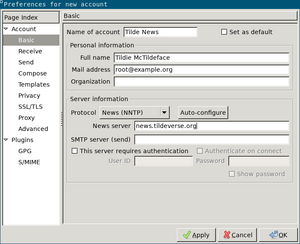
- If you have any draft messages open, close them or you will get an error in the next step.
- In the "Configuration" menu, click "Create New Account..."
- In the "Basic" settings:
- Set the "Name of account" (optional).
- In "Personal information", Set "Full name" and "Mail address". Set "Organization" (optional).
- In "Server information", click the menu for "Protocol" and select "News (NNTP)".
- Set "News server", enter
nntp.tildeverse.org, or your other news server address as appropriate.
- Set other settings as desired.
- Connecting via a Proxy
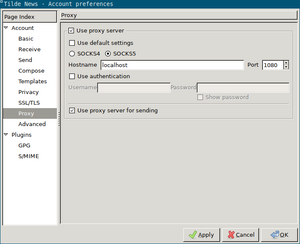
- If you need to access your tilde news via a proxy, you can do so in the account preferences as follos.
- If not in the initial account creation, go to the account preferences from the "Configuration menu": If you are in the tilde folders already, choose "Preferences for current account..."; otherwise choose "Edit accounts...", select the account from the list, and click "Edit".
- Go to the "Proxy" page.
- Check "Use proxy server", and enter the appropriate details.
- Note: to establish a proxy connection to your tilde server using SSH, you can the ssh -D option.
- Click "OK".