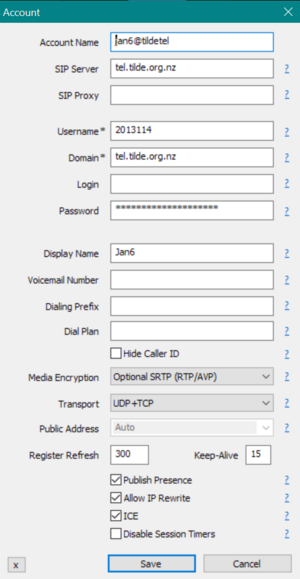
In the account setup screen, fill these fields:
- (optional) Account Name: whatever you want to call it, defaults to your-number@tel.tilde.org.nz otherwise, useful mainly if you set up more than one account
- Username: your tilde.tel number
- Domain: tel.tilde.org.nz
- Password: your password goes here
- (optional) Display Name: your username, or whatever else
- (optional) Media Encryption: can be left Disabled or Optional
- Transport: new ~tel should work with both UDP and TCP, so you can choose one of them, or both
- (optional) Publish Presence doesn't work right now, but would allow people to see when you're online or not
- (optional, but important!) Allow IP Rewrite is useful if you don't have a dedicated static IP, and ICE enabling allows for better calling, you should enable both at first, and experiment with disabling only if you already got things working!
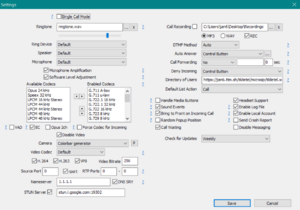
If you enabled ICE and IP Rewrite in the last step, you probably want to also go to normal Settings page, and enable STUN Server, you might have trouble receiving (or even sending out) calls otherwise, google's server should be prefilled if you enable the option.
Also a good idea is to check Disable Messaging, if you're in the settings already, because ~tel doesn't support messaging anyway, EC to enable Echo Cancellation, if you check Handle Media Buttons then you can use those to answer/hangup/hold call functionality.
jan6 hosts an auto-updating contact list for MicroSIP, which you can use by filling the Directory of Users setting with either https://jan6.ttm.sh/tildetel/microsip/tildetel.xml or with https://jan6.ttm.sh/tildetel/microsip/tildetel.json (json is slightly (~400 bytes) smaller, but xml has fancy styles enabling viewing in browser as a normal list)