The Network News Transfer Protocol (NNTP) is an application protocol used for transporting Usenet news articles (netnews) between news servers, and for reading/posting articles by the end user client applications.
Usenet was originally designed based on the UUCP network, with most article transfers taking place over direct point-to-point telephone links between news servers, which were powerful time-sharing systems. Readers and posters logged into these computers reading the articles directly from the local disk.
The tildeverse has a small, private net news network that can be accessed through several tildes using clients below. tilde.club and yourtilde.com provide public access for users outside of the tildeverse, or those who want access without first connecting to a tilde server.
Depending on which server you connect to, the list of newsgroups might differ slightly, e.g. cosmic.voyage has local groups with cosmic.* that may not be available on other hosts while news.tildeverse.org has local.*
Participating tildes
The following lists all of the known tildes that provides access to the tildeverse netnews.
tilde.club
Our primary gateway for those accessing from the outside. Read-write, accessible via news.tilde.club, nntp.tilde.club, and news.tildeverse.org, port 119. See also https://news.tildeverse.org/.
tilde.team
Read-only, accessible via news.tilde.team, nntp.tilde.team, and nntp.tildeverse.org, port 119. You have to ssh inside to post.
cosmic.voyage
Remote write access available via cosmic.voyage over SSL on port 563 for tilde members with username and password. Read-only access when unauthenticated or via unencrypted port 119. Local users can also post freely.
yourtilde.com
Read-write, accessible via yourtilde.com, port 119.
Newsgroups
The following are currently active newsgroups:
tilde.art.ascii Share and admire ascii art tilde.art.music Groovin' in tildespace tilde.bsd Discussion about BSD operating systems tilde.club The first tilde tilde.cosmic Tildeverse chat about cosmic.voyage tilde.food+drink Have a sip and a nibble tilde.gopher Port 70s greatest hits tilde.green Tildeverse chat about tilde.green tilde.institute Tildeverse chat about tilde.institute tilde.javascript The worlds greatest language to hate tilde.meetups Meet in meatspace tilde.meta Miscellaneous chat tilde.nsfw XXX tilde.php PHP programming language tilde.pink Tildeverse chat about tilde.pink tilde.poetry Poetry for the tildeverse tilde.projects Hobbies and projects in the tildeverse tilde.python Python programming language tilde.radiofreqs Tildeverse chat about radiofreqs.space tilde.services Tildeverse services and discussion tilde.services.uucp The UUCP protocol tilde.team Tildeverse chat about tilde.team tilde.text Discussion about text-only communication tilde.town Tildeverse chat about tilde.town tilde.your Tildeverse chat about yourtilde.com
News clients
slrn
slrn is a newsreader; see http://slrn.sourceforge.net/ for details.
First, add export NNTPSERVER="localhost" to your shellrc (.bashrc, .zshrc) and source it (source path/to/.shellrc).
Then run slrn --create to create the slrn config file, and lastly slrn -d to populate group names.
You’re now ready to run slrn! If the list is empty, press L (for list-groups) and enter * in the field for all groups. You might need to enter each group (pressing space) to get a proper count for how many (if any) unread messages there are.
pine/alpine
pine can read news; this http://www.chebucto.ns.ca/Help/News/PineNews.html might help. You can also read the FAQ from U Washington.
In Pine do
- ‘S’ for setup, ‘C’ for config, then
- set ‘NNTP Server (for news)’ to news.tilde.club
- Then go back to the main menu, and pick Folder List,
- A for add, ^t for list
Emacs
M-x gnus in [[[#emacs|emacs]]] can read news, but you better know [[[#emacs|emacs]]] first before you start.
lynx
Lynx reads news, a la lynx news://news.tilde.club/tilde.general. It can even post news, but you have to design your own headers.
tin
There is also tin.
tin works out of the box if your tilde host has a local news server installed. You can check with telnet tilde.name 119
on most.
Otherwise it is necessary to do export NNTPSERVER=news.tildeverse.org or run it with tin -r
news.tildeverse.org to access the central news server.
When you first start tin it does not have any default newsgroups subscribed, either choose some that you know already or type S and select * to subscribe to all groups (there are only about 30). You can unsubscribe from some with u or use U to use a pattern. Usually you will not read control.* and junk.
Thunderbird
If you’re using Thunderbird for email, it can also be configured for news.
- Go to the
Toolsmenu, ->Account Settings - Under
Account ActionsclickAdd Other Account... - Select “Newsgroup Account”
- Type in the name you and email address you want associated with your posts. This can be your real name and tilde.club email address, or any other name (like your tilde username) and any other email address.
- For the “Newsgroup Server” type
news.tilde.club. Give it a name (“news.tilde.club” works fine), confirm a couple of times and you’re done! You should see a new entry for news.tilde.club in your accounts list. - Right click on “news.tilde.club” in your accounts list and click
Subscribe... - You should see a dialog with a tree of news topics. Click one and click
Subscribeto subscribe to the topic. When Thunderbird is running, it will periodically check for new messages to each of these topics. You will also see a list of topics in your accounts list with unread counts. - To post to a topic, open the topic and click the “Write” button.
SeaMonkey
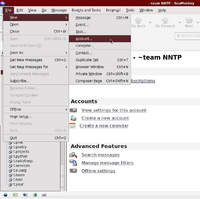
File -> New -> Account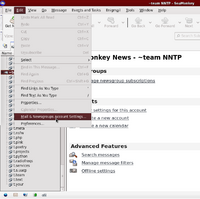
Edit -> Mail & Newsgroups Account Settings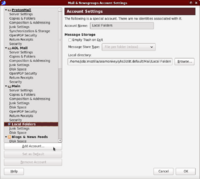
New AccountThe instructions for SeaMonkey are mostly the same as Thunderbird. The difference is that if you already created an account in SeaMonkey (whether for mail, RSS, or news), you create a new account by using either of the two options. Both of them will bring you to the Account Wizard.
- Go to the
Filemenu, ->New->Account - Go to the
Editmenu, ->Mail & Newsgroups Account Settings, ->Add Account...
Claws Mail
Setup
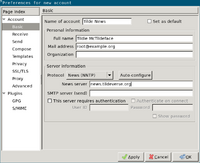
- If you have any draft messages open, close them or you will get an error in the next step.
- In the "Configuration" menu, click "Create New Account..."
- In the "Basic" settings:
- Set the "Name of account" (optional).
- In "Personal information", Set "Full name" and "Mail address". Set "Organization" (optional).
- In "Server information", click the menu for "Protocol" and select "News (NNTP)".
- Set "News server", enter
nntp.tildeverse.org, or your other news server address as appropriate.
- Set other settings as desired.
Connecting via a Proxy
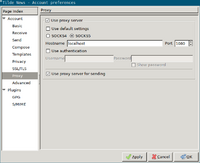
- If you need to access your tilde news via a proxy, you can do so in the account preferences as follows.
- If not in the initial account creation, go to the account preferences from the "Configuration menu": If you are in the tilde folders already, choose "Preferences for current account..."; otherwise choose "Edit accounts...", select the account from the list, and click "Edit".
- Go to the "Proxy" page.
- Check "Use proxy server", and enter the appropriate details.
- Note: to establish a proxy connection to your tilde server using SSH, you can the ssh -D option.
- Click "OK".
Subscribing
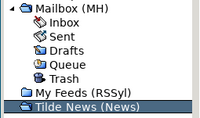
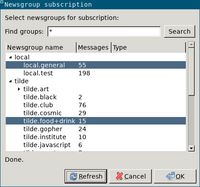
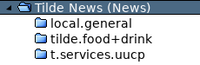
- After creating the account, it should appear as a folder in the main window.
- Right-click the folder and choose "Subscribe to newsgroup..."
- If you get an error, "Can't retrieve newsgroup list", try clicking "Refresh". Clicking "Refresh" must be done sometimes in case there are new groups available. If you still get an error, you may need to go back to the account settings and make appropriate adjustments. To debug the network connection you may want to check the network log: "Tools" menu -> "Network Log" (Shift+Ctrl+L).
- Select the newsgroups you want to subscribe too. You can use the "Find groups" text box and "Search" button to search through the list of newsgroup names.
- Click "OK".
- The newsgroups you subscribed to will then appear in your folder list.
- Eventually, the newsgroups will fill up with messages. You can trigger messages to be fetched from the "Message" menu -> "Receive" -> "Get from all accounts" (or the particular account name).
Writing and replying
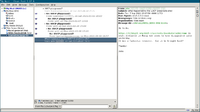
- Reply to news messages similarly as replying to email messages.
- To start a new thread, go to the "Message" menu and select "Compose a news message".